|
|
|
|
|
|
|
|
In my site’s search log, I found this query, how can I speed up my computer? I realized that people were looking for an answer to this query, and I decided to come up with an article on the same. People are out there on the search engines looking for external free tools to increase the performance of their computers, but very few realize that they can achieve the same with tiny tweaks to the windows operating system features to begin with. Let me throw some tips at you on how to speed up your system. Read on…
Keep your desktop clean. Avoid saving the files on desktop for the reason that it is unprofessional in the first case and slows the system in the second. Move all the files to a folder on one of your drive other than C: where your operating system files are stored..
Avoid applying wallpaper to your desktop. Your computer requires immense memory to render the wallpaper on your desktop thereby starving the critical system process off the memory. Your computer tends to slow down as a result.
Operating systems like windows XP and Windows Vista engage extreme graphics for activities taking place on the system. You could have noticed these graphical behaviors when you close a window or open a new window, the way the GUI window fly in or fade away, that is Graphic Intensive. Further, the smooth finish for these GUI windows are also graphic intensive. Windows XP and Vista have a way to disable this graphic feature. Disabling the graphics will enhance your system’s performance. All your need to do is right click on My computer, then go to advanced tab and then click on the setting button under the title “Performance”. When the window opens up, under the visual effects tab, choose “Adjust for best Performance” radio button, and then click apply and save. Your system takes boringly a traditional look, however you would be surprised to find considerable improvement in performance. Why do we need this Graphic CIRCUS on the system? :-)
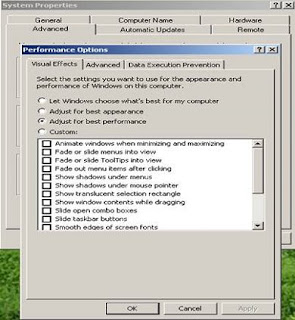
Run windows update regularly, at least once a month or it's even better if you can schedule it to run automatically. Check for the windows update alert on your task bar that looks like the one shown below. In case you find one, click on the icon to start the updates.
These updates cover the security holes that Viruses and Trojans use to infect your system. Even a single thread of a non-malicious Adware running on your system can grab enough memory to choke your system to halt.
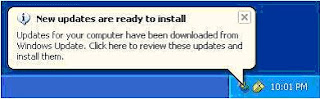
Scan for viruses at least once a day if you have habit of browsing every day. You can match the scan frequency with the amount of Internet browsing you do on your system. As said earlier, these viruses at the lower level, sit on your system tracking your surfing habits, there by slowing your system down. Run a full scan before retiring every night. You can configure the Anti-Virus software to shut the system down after the scan. You can access the scan information again next morning to know the scan status and to take action in case the Anti-Virus needs your intervention to delete the quarantined or identified infected file. There are lots of FREE ANTI-VIRUS software available online. I have listed few good ones in another article, Click here to find the “List of best Free Anti-Virus Software to download”.
You could have installed some software for just trying it out and forgotten all about it. These programs could be residing on the system wrecking havoc to the performance. Check for these kind of program and uninstall them immediately. These programs, apart from eating away your disk space, tend to use windows resources too in case they load during the start up. Take some pain to analyze and remove them completely.
As you browse, your browser keeps storing things for future use, in case you access the same sites again it load images etc from the hard disk instead of downloading them once again from the Internet. In course of time these build-ups start interfering with your system's performance. To clear this storage, go to the browser preference tab and clear all the cookies, cache from the disk.
In case you use IE, you need to click tools tab and then choose options to get to the screen below, where you can delete the cache.
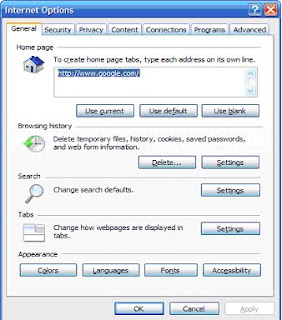
If you use Mozilla FireFox, then go to tools tab and click options and then privacy to get to the screen shown below to clear the cache.
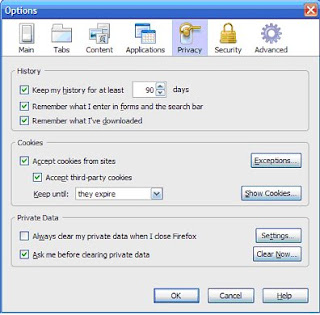
Run disk cleaner found at start, program, Accessories, System tools. Once you select the disk cleanup, a wizard comes up to identify the articles that can be removed safely from the disk. You can choose any of them and then run the disk clean to clean the disk automatically.
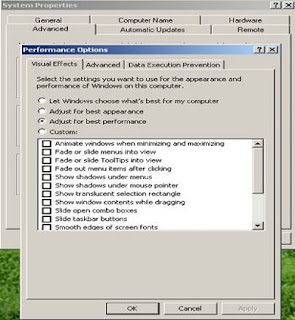
For system performance sake, windows keeps files into prefetch cache for easy loading next time. However, this will become a hindrance when the size grows. You need to clear this prefetch cache. To do it, you need to go to start, program, run, type "prefetch" and hit enter. A window pops up filled with icons. Select all the icons and delete them. Those icons that are actually needed will reappear while rest of the unnecessary icons gets deleted.
Resident files are sometimes left behind during various activities that you do on your computer. This leads to fragmentation of your hard disk. Fragmentation is breakup of your data and dumping on different places on the computer hard disk instead of keeping the files/data parts closer. As the disk gets even more fragmented, unsaid, the system’s performance goes down as the seeking time for collecting parts of the data spread across the disk takes lot of time. An example could be the tardiness you encounter when you try to open a file; it takes so long to load isn’t it.
To access the Disk Defragmenter, you need to go to start, program, Accessories, System tools and Defragmenter to get to the window your find below where you can run the defragmenter set the data right on your system. Remember to do a defrag only once in 3 months.
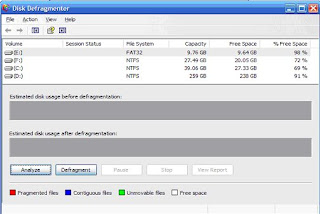
Follow these simple rules to find your system performing better than before.
1.Clean clutter
Keep your desktop clean. Avoid saving the files on desktop for the reason that it is unprofessional in the first case and slows the system in the second. Move all the files to a folder on one of your drive other than C: where your operating system files are stored..
2.Retire Wallpaper.
Avoid applying wallpaper to your desktop. Your computer requires immense memory to render the wallpaper on your desktop thereby starving the critical system process off the memory. Your computer tends to slow down as a result.
3. Kill the graphics
Operating systems like windows XP and Windows Vista engage extreme graphics for activities taking place on the system. You could have noticed these graphical behaviors when you close a window or open a new window, the way the GUI window fly in or fade away, that is Graphic Intensive. Further, the smooth finish for these GUI windows are also graphic intensive. Windows XP and Vista have a way to disable this graphic feature. Disabling the graphics will enhance your system’s performance. All your need to do is right click on My computer, then go to advanced tab and then click on the setting button under the title “Performance”. When the window opens up, under the visual effects tab, choose “Adjust for best Performance” radio button, and then click apply and save. Your system takes boringly a traditional look, however you would be surprised to find considerable improvement in performance. Why do we need this Graphic CIRCUS on the system? :-)
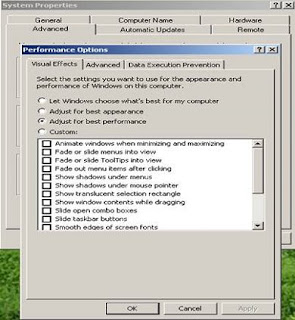
4. Update and Update.
Run windows update regularly, at least once a month or it's even better if you can schedule it to run automatically. Check for the windows update alert on your task bar that looks like the one shown below. In case you find one, click on the icon to start the updates.
These updates cover the security holes that Viruses and Trojans use to infect your system. Even a single thread of a non-malicious Adware running on your system can grab enough memory to choke your system to halt.
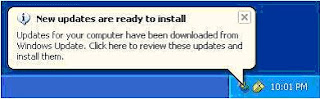
5. Scan and Scan.
Scan for viruses at least once a day if you have habit of browsing every day. You can match the scan frequency with the amount of Internet browsing you do on your system. As said earlier, these viruses at the lower level, sit on your system tracking your surfing habits, there by slowing your system down. Run a full scan before retiring every night. You can configure the Anti-Virus software to shut the system down after the scan. You can access the scan information again next morning to know the scan status and to take action in case the Anti-Virus needs your intervention to delete the quarantined or identified infected file. There are lots of FREE ANTI-VIRUS software available online. I have listed few good ones in another article, Click here to find the “List of best Free Anti-Virus Software to download”.
6. Uninstall Useless Programs.
You could have installed some software for just trying it out and forgotten all about it. These programs could be residing on the system wrecking havoc to the performance. Check for these kind of program and uninstall them immediately. These programs, apart from eating away your disk space, tend to use windows resources too in case they load during the start up. Take some pain to analyze and remove them completely.
7. Keep Browser Clean.
As you browse, your browser keeps storing things for future use, in case you access the same sites again it load images etc from the hard disk instead of downloading them once again from the Internet. In course of time these build-ups start interfering with your system's performance. To clear this storage, go to the browser preference tab and clear all the cookies, cache from the disk.
In case you use IE, you need to click tools tab and then choose options to get to the screen below, where you can delete the cache.
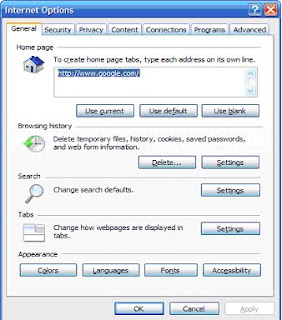
If you use Mozilla FireFox, then go to tools tab and click options and then privacy to get to the screen shown below to clear the cache.
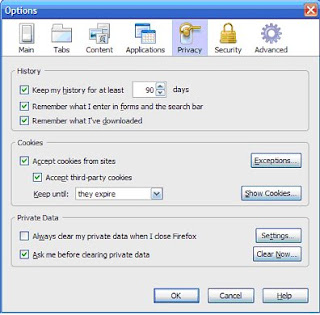
8. Clean Disk.
Run disk cleaner found at start, program, Accessories, System tools. Once you select the disk cleanup, a wizard comes up to identify the articles that can be removed safely from the disk. You can choose any of them and then run the disk clean to clean the disk automatically.
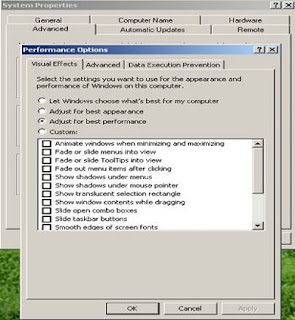
9. Delete the Prefetch
For system performance sake, windows keeps files into prefetch cache for easy loading next time. However, this will become a hindrance when the size grows. You need to clear this prefetch cache. To do it, you need to go to start, program, run, type "prefetch" and hit enter. A window pops up filled with icons. Select all the icons and delete them. Those icons that are actually needed will reappear while rest of the unnecessary icons gets deleted.
9. Defrag the Disk
Resident files are sometimes left behind during various activities that you do on your computer. This leads to fragmentation of your hard disk. Fragmentation is breakup of your data and dumping on different places on the computer hard disk instead of keeping the files/data parts closer. As the disk gets even more fragmented, unsaid, the system’s performance goes down as the seeking time for collecting parts of the data spread across the disk takes lot of time. An example could be the tardiness you encounter when you try to open a file; it takes so long to load isn’t it.
To access the Disk Defragmenter, you need to go to start, program, Accessories, System tools and Defragmenter to get to the window your find below where you can run the defragmenter set the data right on your system. Remember to do a defrag only once in 3 months.
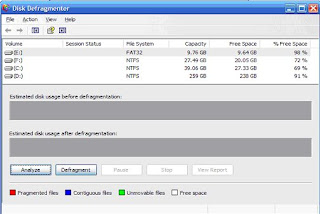
Follow these simple rules to find your system performing better than before.















2 comments:
You can get more information and update yourself on industrial computers, its new Industrial Computer. There is one source where you can get more information about industrial computers
Congratualtions. This post is included in this month's Carnival of Computer Help and Advice: http://bloodycomputer.blogspot.com/2009/03/15th-carnival-of-computer-help-and.html
Post a Comment